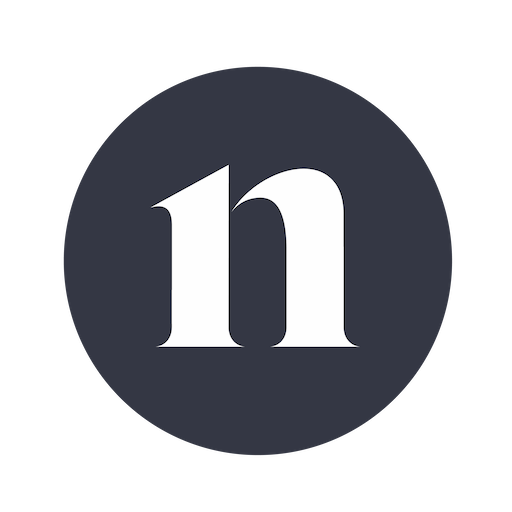Photo tour in Azores, Portugal
Join us in the Azores for a unique photo tour, where you’ll elevate your creative skills with expert guidance from Ronald Soethje, Bruno Ázera, and Nomadict.
Raj is a skilled photographer who specializes in capturing breathtaking landscapes, the beauty of nature, and the wonders of the great outdoors. In this article, Raj shares some of his most powerful moments as an artist, demonstrating how art can change lives as he takes us on a captivating visual adventure!
My love of photography was passed down from my father, while my mother instilled in me a desire for travel. My father had numerous high-quality SLR cameras, including Mamiya, Yashica, Canon, and Minolta, all of which were regarded as fairly pricey at the time. I recall following him to the zoo and watching as he methodically framed photographs and captured magnificent animal images with his camera. His passion for photography was so immense that he even set up a makeshift darkroom in our house, where he would develop films.
I remember one day, my dad presented me with a point-and-shoot film camera, and from that moment, I started capturing moments during family vacations and events. That was the beginning of my journey into the world of photography. Furthermore, since my childhood days, I have always been drawn to the outdoors and wildlife. Even during my school years, I actively participated as a member of the World Wildlife Fund and had the opportunity to visit numerous national parks in India.
My passion for both travel and photography has never waned, and as a result, I have had the privilege of exploring 42 countries so far. Traveling has become an integral part of my life, allowing me to immerse myself in different cultures, encounter diverse landscapes, and witness the wonders of nature firsthand. It is a continuous journey of discovery and growth, where each new destination and experience fuels my curiosity and enriches my perspective.
I am grateful to my parents for igniting these passions within me and providing me with the tools to express myself creatively. Their influence, along with my own inherent love for the outdoors and wildlife, has shaped my path as a travel photographer, enabling me to combine my two greatest passions into a lifelong pursuit.
As a travel photographer, I am privileged to visit some of the most stunning places on Earth and capture their beauty through my lens. Each destination I have had the opportunity to explore, with its diverse cultures, landscapes, and people, has served as a continuous wellspring of inspiration.
I have been fortunate to witness some of the most awe-inspiring scenes the world has to offer, from witnessing the captivating dance of the Northern Lights in Lofoten Islands to marveling at the majestic granite towers of Torres del Paine, from being awe-struck by the breathtaking combination of towering sea cliffs, lush green valleys, pristine beaches, and cascading waterfalls along the Napali Coast in Kauai to being mesmerized by the ethereal landscapes of Iceland. These travel experiences have not only humbled me but have also been catalysts for personal growth and self-discovery. Through my photography, I have been able to explore my own creativity, deepen my understanding of the world, and develop a profound connection with the places I visit. Each transformative experience has left an indelible mark on my pursuit of travel photography, fueling my passion to capture and share the beauty of our planet.
These moments of wonder and exploration remind me of how fortunate I am to be able to embark on this journey as a travel photographer. They serve as constant reminders of the vast beauty that exists in the world and inspire me to continue seeking new destinations, immersing myself in diverse cultures, and documenting the extraordinary moments that unfold before my lens.
Ultimately, it is the transformative power of travel and photography combined that has profoundly impacted my pursuit of travel photography, guiding me on a path of creativity, discovery, and appreciation for the remarkable experiences that await in every corner of our magnificent world.
Throughout my photography journey, I have accumulated a wealth of invaluable lessons that have deeply influenced both my personal and professional growth. I would like to share four key lessons that have significantly shaped my approach to photography:
1) Patience and Persistence: The pursuit of capturing that perfect shot often demands patience and persistence. It has taught me to appreciate the process, waiting for the right moment, ideal lighting, or perfect composition. I have learned to savor each step and embrace the beauty of patience. Additionally, I continuously strive to refine my skills, pushing boundaries, experimenting with new techniques, and learning from both successes and failures.
2) Finding beauty in the every day: Photography has taught me to discover beauty in even the simplest aspects of life. I have trained my eyes to perceive extraordinary details that often go unnoticed by others. This practice has fundamentally changed the way I view the world. I find immense joy in capturing everyday moments, appreciating subtleties, and expressing my perspective. If I see something that needs to be clicked, my camera naturally gravitates toward me, and I just click. As simple as that! I capture the world the way I see it, with the camera being an extension of my body. It is like an avenue for me to express my feelings to the world; I am just obsessed with it.
3) Embracing failure as a catalyst for growth: In my photographic journey, I have encountered numerous instances where I failed to capture the image I envisioned. However, I have learned to embrace failure as a stepping stone for growth. Each failure provides valuable lessons, allowing me to refine my skills, adjust my approach, and develop as a photographer. The transformative power of learning from failure has been instrumental in my progress.
4) Cultivating a unique perspective: One pivotal lesson I have learned is the importance of nurturing my unique perspective and style. While it is natural to draw inspiration from other photographers and learn from their work, it is crucial to cultivate my voice and vision. Photography has empowered me to express my individuality, whether it is through landscape, wildlife, or street photography. The key is to enjoy the creative process, experiment with different styles, and establish my niche in the vast world of photography.
These lessons have profoundly shaped my photography journey, enabling me to evolve as an artist, find fulfillment in the creative process, and develop a distinct photographic style. Through patience, finding beauty in the every day, embracing failure, and nurturing my unique perspective, I continue to grow and thrive in the ever-inspiring world of photography.
In this sense, the four main ingredients for a great photo in my opinion are lighting, composition, gear, and post-processing. When these components come together, you can create images with a great atmosphere, showcasing light at its best.
As you know, one of the most popular things to see on Kauai is the Na Pali Coast. This protected coastline in Kauai is by far one of the most beautiful sites to behold on planet earth, and I always wanted to take photos of this amazing coastline during sunset. There are many ways to reach the Napali Coast. The 11-mile Kalalau Trail is an arduous but incredible journey to the remote, white-sand Kalalau Beach, which takes six to 10 hours, depending on ability. The helicopter tour takes you inside and around the valleys, allowing you to peer over the coastline in ways you otherwise wouldn’t be able to see. The boat tour is the best of both in many ways, as it immerses you right into the scene with very little effort, which is what I chose to do during my recent trip to Kauai.
The other major factor on Kauai is the weather. The best time to visit the Napali Coastline in Kauai is during the drier months, which typically run from April to October. These months generally offer more stable weather conditions with less rainfall, making it an ideal time for outdoor activities and exploring the coastline. Additionally, the summer months, specifically May to September, tend to have calmer ocean conditions, making it easier to access the Napali Coastline by boat. So I decided to visit Kauai in June and booked a boat tour a day before when the weather apps promised sunshine and no rain. Since Napali Coast is located in the north-west direction, during sunset, the soft golden light kisses the 4000-foot massive, lush green cliffs and creates an epic scene.
After much research, I decided to go with Captain Andy’s Catamaran Sunset Cruise as it was highly rated, and boy, was I not disappointed. Just as per plan, the captain took us to the Napali Coast at the golden hour. I normally plan my shoot using the Photopills app, and I know that during golden hour the sun will be hitting the cliffs from the side. That is exactly what happened. With the sun beaming down from the side, the directional lighting created shadows in the cliffs, giving a tremendous sense of depth to the image.
Diving now into one of the main aspects of a great photo, post-production, I have chosen an image captured at Green Beach on the Big Island, Kauai to demonstrate my workflow.
I have a strong affinity for long-exposure shots. Before delving into the editing process, let me provide some compositional details. Whenever there’s a flowing wave, I instinctively search for a rock in the background. This serves two purposes: it acts as a foreground anchor point, and when the ocean waves wash over it, it creates a captivating long exposure effect. Upon careful observation, you’ll notice that the rock and the waves form an intriguing foreground, while the turquoise ocean serves as the midground, with the cliff completing the background. It’s a classic landscape composition. For this particular shot, I used a 6-stop ND filter to maintain a shutter speed of around half a second. Through past experiences, I’ve found that this exposure duration preserves the texture of the ocean wave streaks. Longer exposure times tend to create an unappealing white blob effect.
EXIF Data: ISO 100, 16mm, 0.4 sec, f/13 Camera: Sony A7RV Lens: Sony 16-35 mm GM f/2.8
1) Software Used: Adobe Lightroom and Photoshop
2) In Lightroom, my workflow begins by straightening the horizon line and cropping the image to the desired aspect ratio.
3) Set the White Balance to Daylight.
4) Intentionally underexposing the shot by 1 stop allows me to maintain an exposure time of 0.4 seconds.
5) Increase the exposure by 1 stop.
6) Reduce the highlights and open up the shadows.
7) Set the white and black points helps establish the desired tonal range.
8) Increase the vibrance adds a touch of saturation without overdoing it.
9) Tone Curve adjustments, reduce the highlight point on the right side to avoid blowing out the highlights in the ocean waves.
10) In the HSL (Hue, Saturation, Luminance) panel:
11) For sharpening, use the following settings: Amount – 48, Radius – 1.0, Detail – 25, Masking – 52.
12) Masking options, I apply a radial filter over the rocks to create a dodge and burn effect.
13) Use linear gradient on the sides and corners to slightly reduce exposure and saturation.
14) Moving on to Photoshop, I utilize the clone and content-aware fill tools to remove any tourists from the scene.
15) Employing Luminosity Masking with the Propanel Plugin, dodge and burn to enhance specific areas.
16) To ensure a smooth transition from shadows to highlights without any halos around the edges of rocks and cliffs, apply Gaussian blur only to the highlights.
Throughout my editing process, my aim is to create drama and a dreamy atmosphere while maintaining the natural essence of the scenery. I avoid excessive adjustments, which is a common mistake made by many.
Another photograph that holds a place in my heart is one I took in the charming town of Yvoire, France, back in 2016. It is a very simple image and features a bike, and the story behind it is truly special.
As I mentioned earlier, my journey as a photographer has allowed me to forge numerous connections and make friends through social media. Some of the participants from my workshops have become an integral part of my life, which has been incredibly rewarding. However, certain moments touch your heart as an artist and make you realize the profound power of art. I want to share with you one such incident.
This is the story of Susanna, from Finland. Susanna suffers from hemiplegic legs and hands, which often hinder her ability to function normally. There are times when her left side becomes paralyzed, accompanied by debilitating headaches. For most people, just carrying out everyday tasks would be a challenge, but not for Susanna. She possesses incredible strength and courage. When she came across one of my Instagram posts featuring the bike photograph, it ignited a spark of inspiration within her. It motivated her to start drawing again. She created a magnificent sketch of the very same bike. I was deeply honored and moved by this incident, and it remains the most profound moment in my photography journey to this day.
This story exemplifies the transformative impact that art can have on people’s lives. It serves as a reminder of the immense power of creativity to uplift, inspire, and connect individuals across boundaries and challenges.
The workshops I host have also impacted greatly who I am as a person and professional. The most one has to be the first photography workshop that I hosted in Tuscany, Italy, in 2017. Since I started my professional photography journey as a travel photographer in 2015, I have been looking for an opportunity to figure out a source of income through photography.
It started with a message I got from one of my followers on Instagram in 2016. She simply wanted to learn photography from me, but she said she would love to join a workshop if I hosted one in Tuscany, Italy. That one message changed my life. It was not just a regular message; it was a message that gave me so much confidence. I thought that if this person in Germany wants to learn from me, there must be others who will be interested in attending my workshop. After much deliberation, I decided to host a workshop in Tuscany, near Pisa and announced the workshop on Instagram. To my surprise, 13 people signed up for the workshop. I learned a lot from that workshop, which contributed immensely to shaping my career in photography.
I couldn’t believe the fact that 13 people would travel so far to attend a workshop hosted by me, who at that time didn’t have any standing as a travel photographer except my social media profile showcasing my photos.
After conducting the workshop, I realized that people value my work.
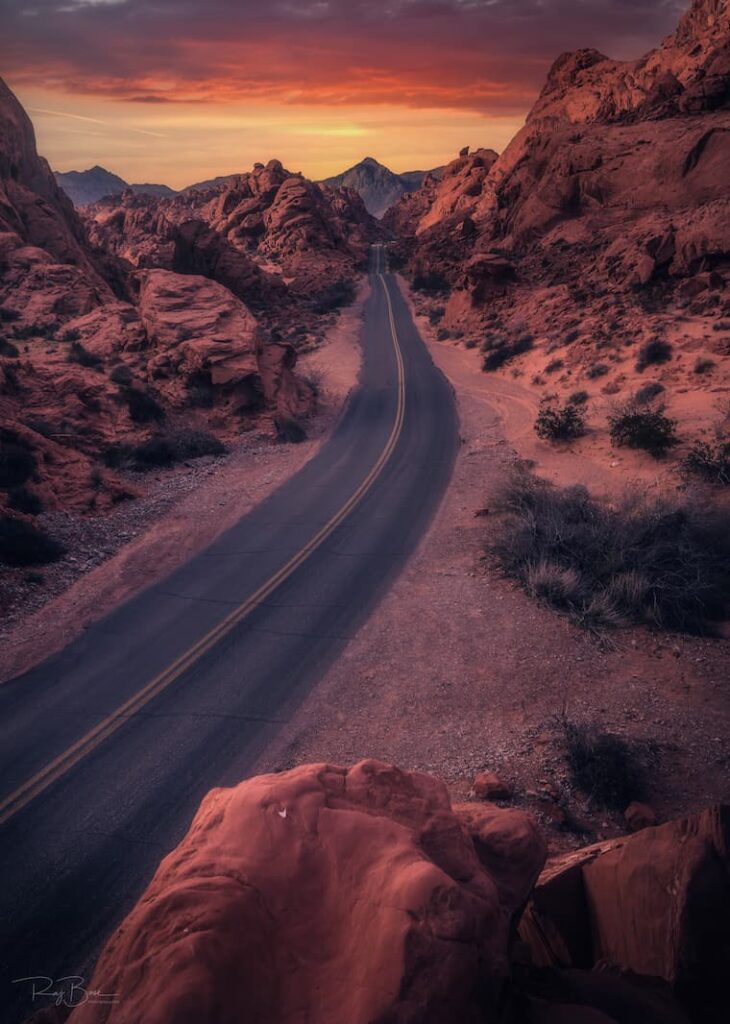
From the feedback I received from the participants, I realized that 13 is a big group and that I need to reduce the group size. Since then, I have tried to keep the group size to 7-8 participants.
The most transformational impact was the sense of self-belief and confidence in my worth and abilities. The fact is that when you have belief in yourself, you project an aura of confidence and self-assurance. That confidence has been invaluable for me as it has allowed me to take on new challenges, seize opportunities, and make assertive decisions.
The other realization I had was that I will never give up. After the workshop, I started to trust my judgment and take calculated risks, leading to personal and professional growth. Ever since the Tuscany workshop, I have conducted workshops in Slovenia, Croatia, Iceland, Northern Ireland, Ireland, Scotland, Italy, the USA, Costa Rica, Brazil, and Argentina. The list continues to grow, but this is only possible because of the Tuscany Workshop.
Moving forward, I want to see myself as a successful educator and travel photographer. I want to continue this magical journey of traveling to different countries with some amazing people. The sense of camaraderie, friendship, and joy of traveling together is just epic. I am a people person and absolutely love teaching. So this profession is perfect for me.
I have thus far followed the following strategies:
1) Continue learning new skills and pushing myself to explore new ideas and techniques.
2) Create my own style so that people can recognize my artwork.
3) Increase your social media presence and use multiple platforms like Instagram, Facebook, Vero, and TikTok.
4) Keep improving the quality of my workshops based on the feedback I get from the participants.
5) Most importantly, I want to keep enjoying photography and not treat it just as a profession to earn money.

Join us in the Azores for a unique photo tour, where you’ll elevate your creative skills with expert guidance from Ronald Soethje, Bruno Ázera, and Nomadict.

In this article, Forest shares how years of chasing scale, silence, and raw landscapes shaped his approach to photography, from the deserts of Kazakhstan to the volcanic ridges of Iceland. He talks about how he uses light, texture, and vast negative space to create images that feel both intimate and overwhelming.

Simon shares the journey behind his photography, from early inspirations to field techniques, editing, and the story of the winning shot that shaped his path.

In this article, Miro shares how his love for cinematic music evolved into a deep passion for photography and how he uses light, color, and atmosphere to turn the streets of Prague into living film scenes.

In this article, Stefanie reveals how her background in physics sparked her passion for astrophotography and how she blends science with creativity to capture the beauty of the night sky. Readers will discover her approach to color, contrast, and editing, as well as her aurora photography workflow.

Spanish photographer Yhabril captures the profound connection between humans and the mountains that shaped him. Growing up in the Pyrenees, his work bridges outdoor sports, landscapes, and celestial scenes — often blending athletes, moonlight, and wilderness into striking visual stories.

In this article, Ariane shares how photography helped her navigate personal challenges, connect authentically with people and animals, and develop a philosophy rooted in empathy and artistic freedom. Readers will also discover her ethical approach to wildlife photography and her trusted equipment for both camouflage techniques and cameras.

Discover how to photograph Dutch tulip fields in their most magical light. From choosing the right gear and lenses to mastering composition, color, and aerial perspectives, this guide shares creative techniques to capture the beauty of the Netherlands’ tulips. Learn how light, color grading, and proportion bring emotion into every frame.