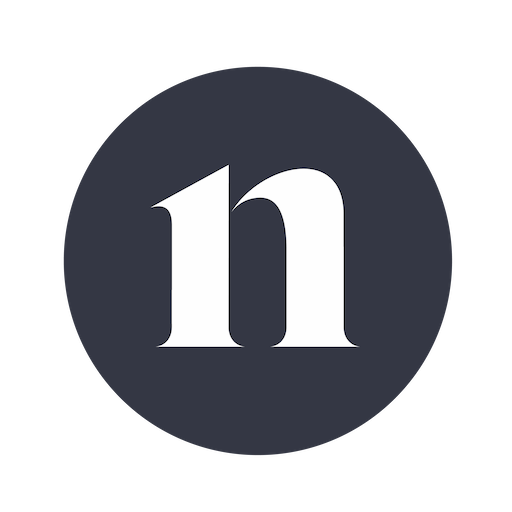Bringing your editing to the next level!
Reviewing Luminar 3 by SkyLum
With @gergok
I’ve always liked simplicity. Apps that allow a seamless workflow without the struggle of finding the tools when it comes to post-processing. Having used Adobe products for many years, I already understand the pros and cons of their products. When I say that, I refer to my experience with Photoshop and, more importantly, Lightroom. When I got the opportunity to test out a possible alternative to Lightroom, my answer was a straight yes, hoping that some of my all-time issues with Lightroom would finally be resolved by this new product from Skylum.
"So let’s talk about my experience so far with Luminar 3."
The very first thing that the software asks you to do is to specify the path to your images, and by doing this you can link all your photos to Luminar at the very beginning. Yet there is a catalogue system. I did not find it as complex as in Lightroom, and it’s somehow easier to understand. Some of you may find this an advantage. Some may not. But I like simple things, so for me this was one of the first positive impressions. Also, if you modify your library outside of Luminar, the folders in Luminar get updated automatically.
"This is something new to me."
When you open a folder, your photos appear on the left side on a filmstrip, and by selecting one and hitting “Edit” you are good to go.
If you are in a rush or not one of those who loves to play with sliders, there is the option for you to pick a specific look from the presets, they are categorized by photography genres such as i.e. landscape or street photography. I found pretty useful that you can specify the amount how much you want the filter to take effect on the photo, so you can even benefit from the most drastic presets, if you apply them correctly. Not to mention, you can apply multiple ones at the same time. It is pretty cool!

"And this is the part where it gets interesting."
And this is the part where it gets interesting. The editing workflow is based on the “Workspace” and “Filter” features, and the variation of those. A Workspace in Luminar is where your filters are once you have applied them, and the different group of sliders are called Filters, such as HSL, Sharpening, Curve or the basic adjustment settings, just as in Lightroom. You can apply multiple filters within multiple workspaces and build up simply a complex layer system in a similar way that you are already used to in Photoshop. The look is obviously different, but the idea behind is very much similar. At this point I realized the versatility of Luminar 3, because it basically squeezes together the most used photo editing features of Lightroom and Photoshop into one application.
"Your workplaces are fully customizable, just as the list of filters within."
You can build up your custom filter workspace that comes up each time when you start editing, or pick one of the default ones, the options go from the very basic to the more complex professional ones that already include most of the filters.
In my opinion the filter system is what really makes Luminar 3 shine, because most of them go beyond the standard adjustments that you find in Lightroom. Advanced Contrast, Soft Glow, Orton Effect, Matt Look, Colorcast Removal, Color Contrast are only some of the many. Similar effects can be of course achieved in Photoshop too, but in Luminar 3 the way is just more user friendly, and even beginners can understand the flow easier and better. Just to give you another example: Some of you may like to add sunrays to a photo, and guess what, there is a filter for that, too! It’s very interesting to see such effect can be applied on a photo in 5 minutes. You can specify the number of rays, intensity, colour, size, basically anything.
I would even go further and say it brings your editing to the next level, thanks to the numerous possibilities of the application that are pretty easy to use. On the top of that, when you purchase it, the app is yours, so you can forget about subscription fees, that you need to face every month if you go with the competitor.